Increase Upload limit on WordPress Blog using Functions.php
It is a coding method. In this method you need to do some changes with you WordPress theme. It will increase your upload limit to maximum limit.
- Login to your WordPress Blog.
Visit your WordPress website Dashboard.
- Now, You will find several option on the left. There your will find Appearance. click on Appearance.
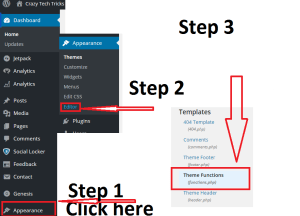
- Now, under Appearance tab you will find Editor at the bottom. Click on Editor.
- Now, It will open coded Template of your WordPress website theme.
- Now, you will find several option on the right side under Templates.
- Now, Click on Theme functions [functions.php].
- Now, paste this code there@ini_set( ‘upload_max_size’ , ’64M’ );
@ini_set( ‘post_max_size’, ’64M’);
@ini_set( ‘max_execution_time’, ‘300’ ); - Now, click on Update File.
- Now, your WordPress Upload Limit will Increase.
Increase Upload limit on WordPress Blog using PHP.INI
This method is bit complicated as you need to visit to your website directory to increase upload limit on your WordPress website.
Note : If you are using shared hosting. Then, first you need to create PHP.INI to use this method.
- After creating PHP.INI file in your website directory.
- Just paste this codepload_max_filesize = 30M
post_max_size = 30M
max_execution_time = 300 - Now, just save the file.
Note : These methods allow you to increase Upload limit from 30 MB to 64 MB. If your hosting provider is providing more than 64 Mb then just change it to maximum limit.
For example : Change 60M => 100M in the code listed above.
For example : Change 60M => 100M in the code listed above.
Tags
Blogging Tricks
